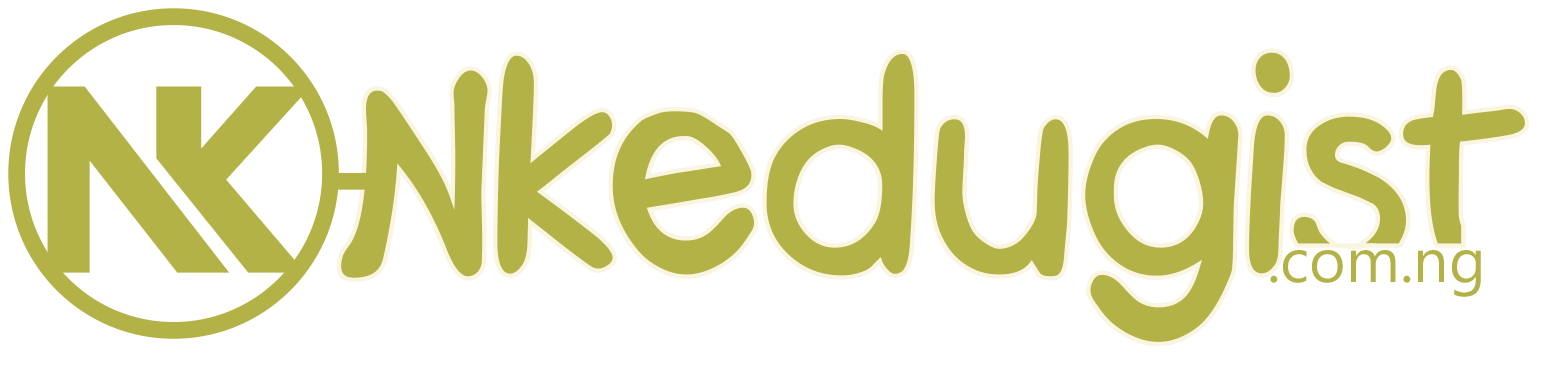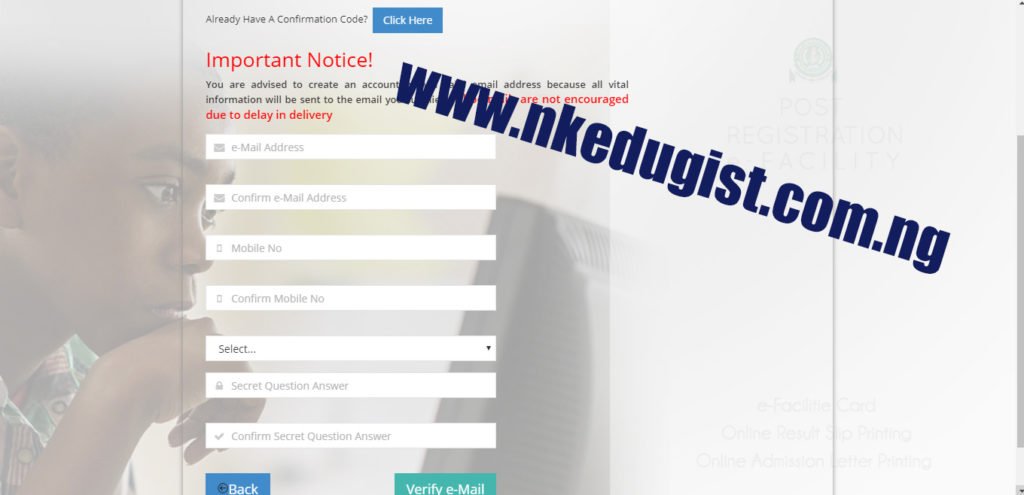JAMB ADMISSION LETTER PRINTING: Here is the complete breakdown of how a candidate who have been given admission print their admission letter. If you are in search of how to print your admission letter then you are in the right place. Nkedugists wish you congratulation on gaining admission.
Are you a candidate who have been given admission by JAMB to study the course of your choice and you don’t know how to print it out, don’t worry because we know the feelings about this kind of thing. There is always eagerness to show your friends, parents, and relatives to know of the truth that you have gain admission but it does not end there because your University we require it from you to submit it.
CHECK ON HOW TO PRINT YOUR JAMB ADMISSION LETTER
1. You shall be required to create a profile via the Sign Up (New User) Page if you are a new user. For existing users, simply type in your login details. To create your profile, you will provide your valid email address, surname, first name, Mobile No, State and LGA of Origin and password, then click on the Sign-Up button. Each candidate is entitled to only one profile.
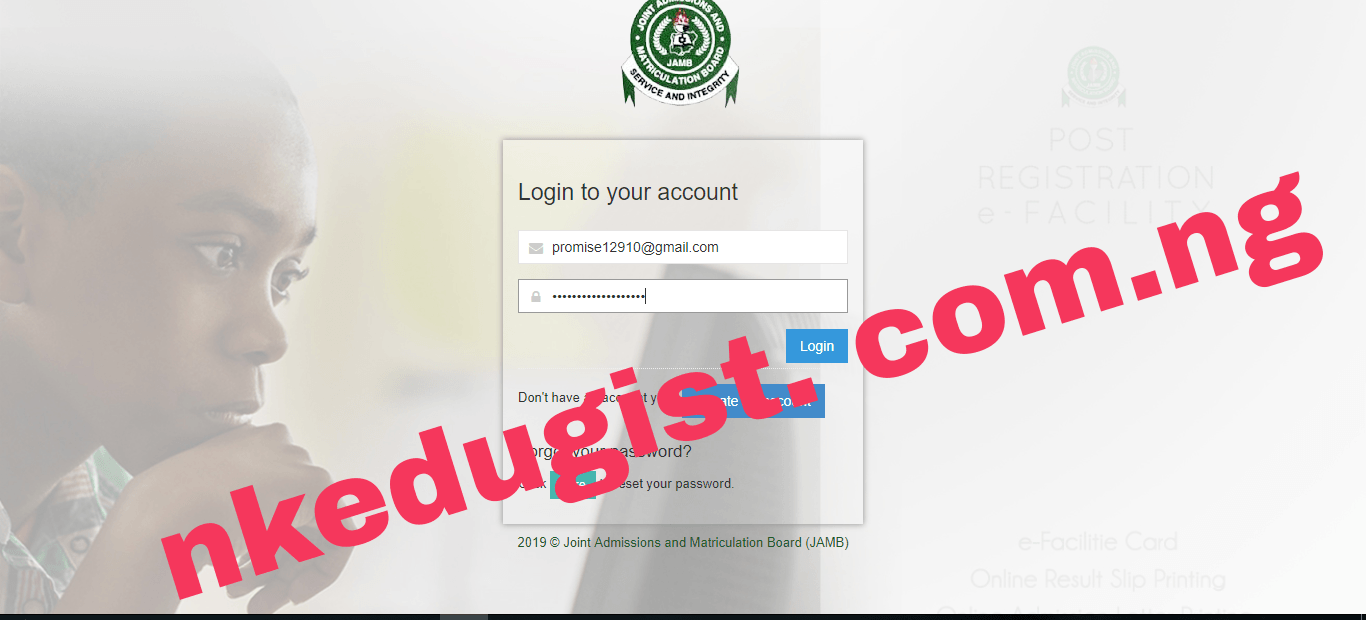
2. Subsequently, you shall use your email address and password to sign in.
3. Once logged in, you will be taken to the landing page where you will see all available services.
4. Select “Print Admission Letter”. This is available on the sidebar or on the Jamb Home page
5. Once you select this service, a Transaction ID is generated for this service. This will be displayed on the confirmation page screen.
6. Review the details displayed on the Confirmation Page. Also, note the Transaction ID displayed in a bold red font. The Transaction ID is useful for all future references concerning the Transaction. A copy of this transaction ID will be sent to your registered email address.
7. Click on the Continue button if you wish to pay with your card immediately. If you wish to use other payment channels like ATM, Cash at the Bank or Quickteller, please note the transaction ID as it will be required.
8. On the Interswitch Payment page, enter your card details and click on the Pay button.
9. The status of your payment will be displayed on the “My Payment Section” An SMS and email containing your unique Transaction Identification and payment status will be sent to you after payment. Click on the Continue button.
10. Once payment is completed, you will be asked to provide the following:
a. Year of Exam and
b. JAMB Registration Number.
After entering the information correctly, you can now print the Admission letter as shown on your screen.
If actually, this formation is helpful to you kindly share it to your friends and relative who also want to be Print their Jamb admission via Facebook, WhatsApp, Twitter and Google+