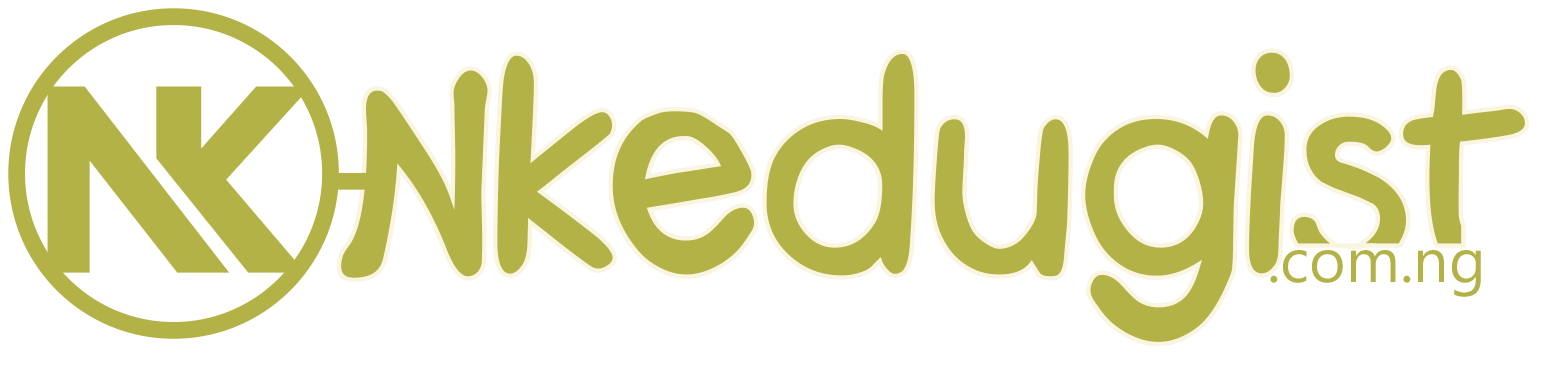Wassce Results: If you are a student who intends to write or has finished writing the West African Examinations Council (WAEC), then have it in mind that your result is already out for those who have already sat for it, and it is time to check your performance, know your standing, and know what you are to face next.
Nkedugists is here to make sure student can easily check WAEC results without stress, so worry no more because the method is been simplified and you can do it on your mobile phone if you have a phone.
If you don’t know how to do it, don’t get panic because we get your back because we have made some guides that will teach you the simple steps to help you check WAEC results using the phone. This is important especially when you cannot access a laptop or computer, and the only device with you is your phone and airtime.
How to Check Your Original WASSCE RESULTS Via Tet Message

There are few steps to check WAEC result 2020, you need to check WAEC result from the WAEC official website waecdirect.org for the following countries Nigeria, Ghana, Liberia, the Gambia and Sierra Leone.
Go to your phone message inbox and type this
Waec*exam no*pin*exam year* send to these code 32327 (it works in any network plan be it Mtn, Glo or Airtel, etc)
Follow this example given
Waec*1057862593*345000177615*2019 send to 32327(cost is N30 only)
The method of checking WAEC results by sending an SMS directly to WAEC is easy and convenient, but there is another easy way to check WAEC results using a phone.
In this case, you can choose to use a special mobile phone application tailored for this purpose known as the WAEC result checker but sorry to do is we didn’t write here.
How to Check Your Waec Result Using Phone
Are you in search of an easy way on how to check your Waec Result Using Phone? did you participate in the concluded Waec Exam and you are in search for How can I check my Waec details, or Waec result checker, if so kindly check here for a quick way to check your waec result using phone.
- Enter your 10-digit WAEC Examination Number.
(This is your 7-Digit centre number followed by your 3-digit candidate number eg. 4123456789) - Enter the 4 digits of your Examination Year eg. 2002
- Select the Type of Examination
- Enter the e-PIN Voucher Number
- Enter the Personal Identification Number (PIN) on your e-PIN
- Click Submit and wait for the results window to come up
Happy successful awaiting result while checking….if you have check yours kindly drop your testimony below in the comment box in other to give others hope.
Please don’t forget to share this information with your friends on Facebook, twitter, and google+, using the share buttons below.